You can control the program with SMS-Commands. You can simply send your command to special mobile phone number to activate/stop monitoring, check status of cameras, or make and send you a snapshot.
In order to enable this feature, you must register on TextMagic.com the program uses TextMagic's API for reading your sms.
One registered, please login to your account on TextMagic.com. In the menu at the left part of the page, choose Services -> API.
Then click "Add new API key" button:
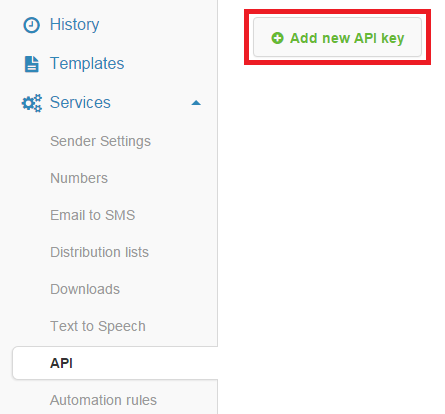
In the text field "Your app name", enter any text, and click "Generate new key".
You will see new entry in the table:

Copy your username, and API key, return to the program. Click the button "Settings" that is located on the toolbar:

Go to the tab SMS Commands, and paste copied items into the corresponding fields:
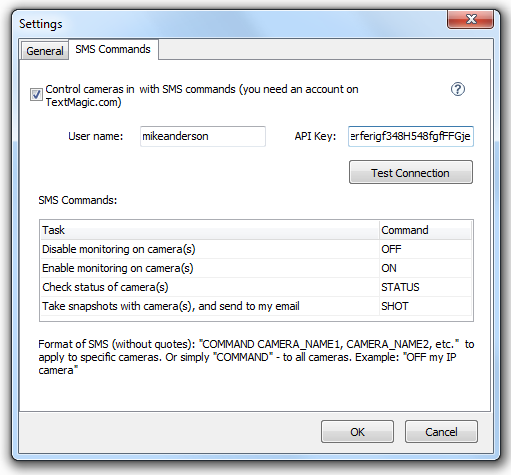
Click "Test Connection" button to verify your login data.
In order to send sms commands to the program, you need to know the recipient's mobile phone number.
How can you find it? In the menu at the left part of the page, choose Services -> Sender Settings. The target mobile number is located here:
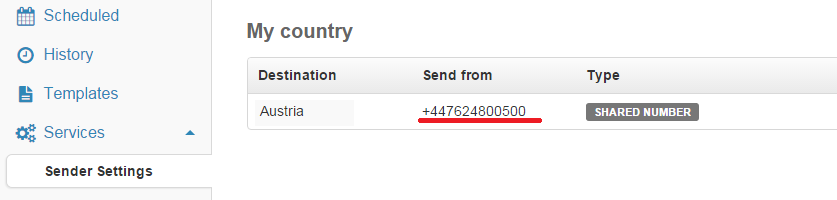
So if you send an SMS from your mobile phone to that number, the program will receive it!
WARNING! Before to play with sms commands, you must send at least one sms from the TextMagic system to your mobile phone (and to the phone of any person who will send sms command in the future). After that the system will add your mobile phone number to the list of allowed senders. |
The valid format of SMS from your mobile phone:
COMMAND CAMERA_NAME1, CAMERA_NAME2, etc. - to apply command to specific cameras, separated with commas. Or simply "COMMAND" - to apply command to all cameras. Example: "OFF my IP camera". This command will disable monitoring on camera with title " my IP camera".
The purpose of each command may be viewed on the settings window:
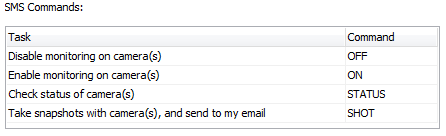
So if you want, for example, to check the status of ALL cameras, you have write and send sms with the following text: STATUS
At the right column of the table, you can edit the text representation of each command. You can use the words from your native language here.
Take a look at the last command. If the program receive it, it will make a snapshot with specified camera(s), then attach it to email, and send it to your email address. So how the program may know your email?
The answer is simple: you must enable and configure the option of email delivery here, on the camera's settings window:
