In some countries, it is required to hide other people's private areas on your records and snapshots. Our software can do this.
You need to open the "Privacy" settings of selected camera, then enable the Privacy Mask option:
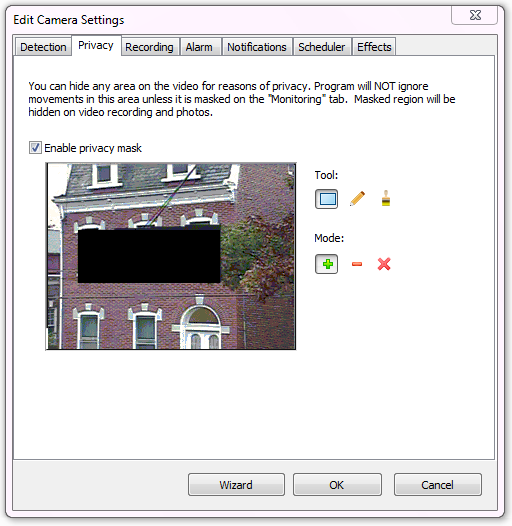
You can hide any area on picture. The masked region will be hidden on video recordings and photos as well.
To create a mask area, select one of the tools: rectangle, pencil or brush. Then use cursor to draw a mask on the camera preview:

To erase some part of the masked area, you need to switch drawing mode to ![]() ("Substract"). The selected tool can be used as eraser now.
("Substract"). The selected tool can be used as eraser now.
To clear all mask, click "![]() ".
".
WARNING! The program DOES NOT ignore movements in the masked area, unless it is also masked on the "Moniotoring" tab. |